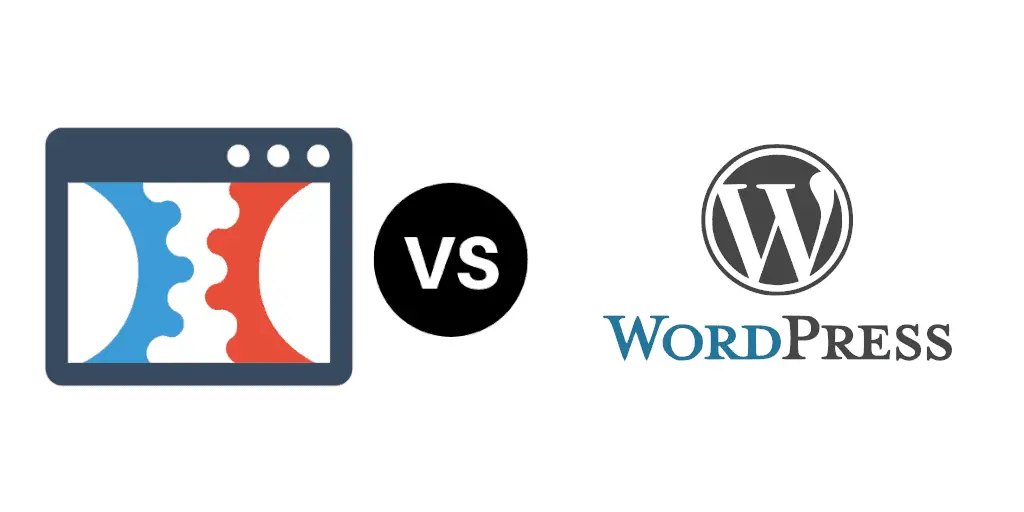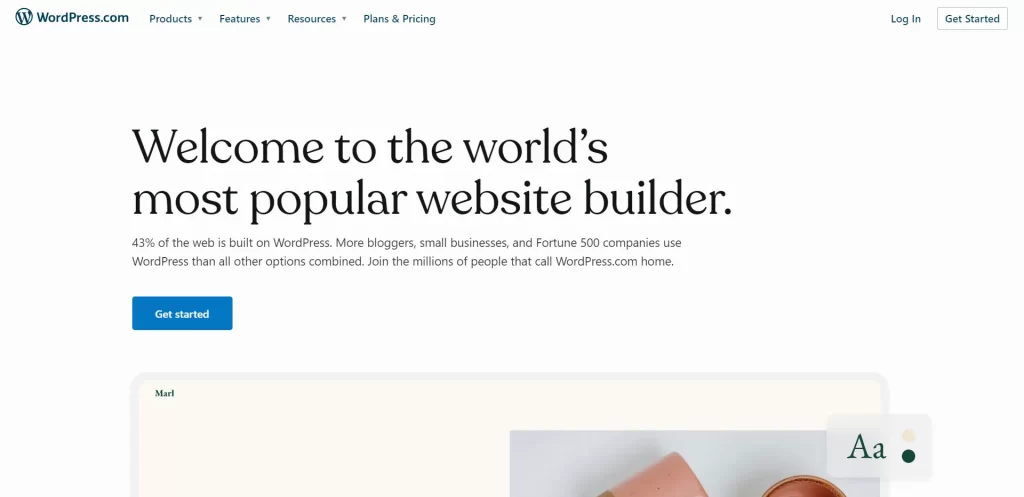In the digital landscape, creating an engaging and aesthetically pleasing website is paramount. It’s here where tools like Figma and WordPress come into the picture, each serving a critical role in the website development process. Figma, a powerful interface design tool, allows designers to craft beautiful and functional UI/UX designs. WordPress, on the other hand, is a robust content management system that powers over a third of the internet’s websites.
But how do we bridge the gap between these two platforms? How do we transition from a static design in Figma to a live, interactive website on WordPress?
This guide aims to walk you through that process. We’ll explore the essentials of Figma and WordPress, how to prepare for the conversion, the step-by-step process of converting your Figma design into a WordPress theme, testing and deployment, and when it might be beneficial to hire a professional. Whether you’re a designer wanting to bring your creations to life or a developer tasked with converting a Figma design, this guide is for you.
Let’s get started with understanding the key players – Figma and WordPress.
Table of Contents
Understanding Figma
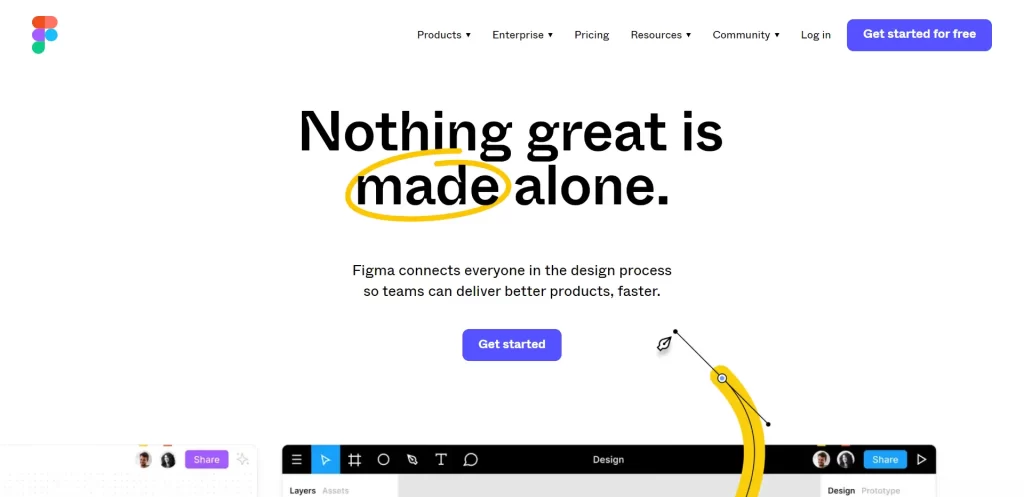
Figma is a web-based UI and UX design application, with tools for creating, prototyping, and collaborating on designs. Its vector-based interface allows designers to create stunning and interactive designs that can be easily shared with clients or team members. Since it’s browser-based, it facilitates real-time collaboration, making it a favorite amongst design teams.
Figma stands out for its simplicity and powerful design tools. It offers features like components for reusing design elements, auto-layout for responsive design creation, and prototyping capabilities that allow you to simulate how the design will work once developed.
Moreover, designers opt for Figma because it provides a single space where they can design, prototype, and gather feedback, eliminating the need for multiple tools and streamlining the design process.
Understanding WordPress
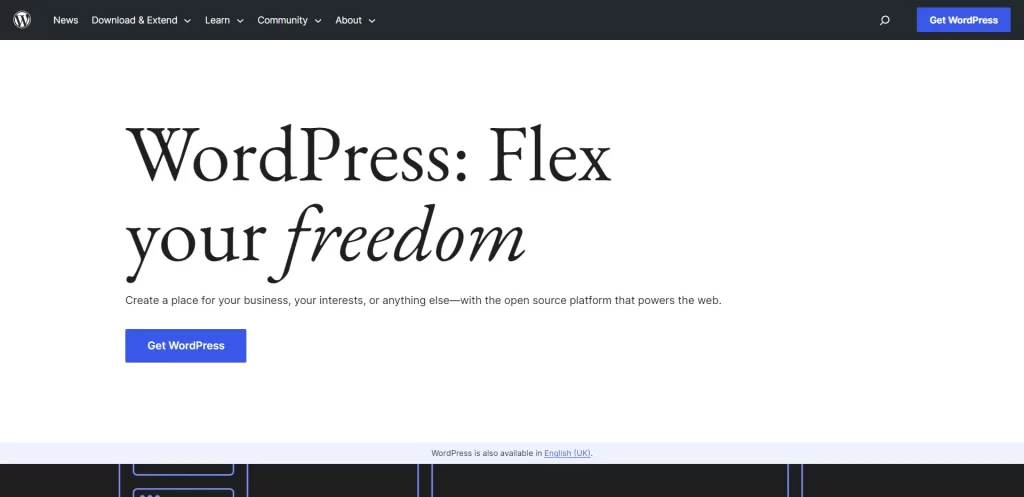
WordPress is a versatile open-source content management system (CMS) that powers more than 40% of all websites on the internet. It is renowned for its ease of use, flexibility, and a vast ecosystem of themes and plugins, making it a preferred choice for businesses of all sizes and industries.
From simple blogs to complex e-commerce sites, WordPress can handle a wide variety of websites. It comes with a powerful editor that allows you to easily manage and publish content. The real strength of WordPress, however, lies in its extensibility. With thousands of themes and plugins available, you can add virtually any feature to your website, from SEO tools and security enhancements to e-commerce capabilities and more.
The flexibility of WordPress makes it an excellent platform for implementing Figma designs. With the right tools and approach, you can create a WordPress site that matches your Figma design almost pixel-for-pixel.
Preparation Before the Conversion
Before you embark on the journey of converting your Figma design to WordPress, there are several preparatory steps to ensure a smooth transition.
Organize Your Figma Design: A clean and well-organized Figma design is essential for a smooth transition to WordPress. Organize your frames, components, and layers logically and name them appropriately. This will make it easier for you (or the developer) to identify different elements of the design during the conversion process.
Outline Your Design Elements and WordPress Components: Identify the different elements in your design and map them to the corresponding WordPress components. For example, a block of text in your design could be a paragraph block in WordPress, and a form in your design could be a form plugin in WordPress.
Decide on the Theme and Plugins: Based on the features in your Figma design, decide which WordPress theme and plugins you’ll need. You could start with a barebones theme if you want to customize every aspect of your site, or you can choose a more feature-rich theme and adapt it to your design.
Gather and Prepare Your Assets: Figma allows you to export your design assets (like images, icons, logos) in various formats. Make sure to export all the necessary assets you’ll need in your WordPress site.
Design Responsiveness in Mind: Ensure your Figma design includes layouts for different devices (desktop, tablet, mobile). This will make it easier to build a responsive WordPress site that looks good on all devices.
Remember, the goal of these preparatory steps is to have everything ready before you start the actual conversion process. The more time you spend preparing, the smoother the conversion process will be.
Converting Figma Design to WordPress: Step-by-Step Process
Bringing your Figma design to life on WordPress can be an exciting process. Here’s a step-by-step guide on how to do it:
Step 1 – Exporting Assets from Figma: Start by exporting all the necessary design elements from Figma such as images, icons, and logos. Figma provides options to export these assets in various formats. Choose the format that best suits your needs, typically JPEG or PNG for images, and SVG for icons and logos.
Step 2 – Setting up WordPress: Install WordPress on your hosting server. There are many hosting providers that offer a one-click WordPress installation feature. Once installed, log into your WordPress dashboard to get started.
Step 3 – Choosing the Right Theme: Your WordPress theme will form the foundation of your website. If your Figma design is unique and you want your website to reflect it exactly, consider starting with a flexible theme like Astra or OceanWP. If your design is more standard, you may be able to find a pre-built theme that closely matches your design.
Step 4 – Customizing the Theme: Once you’ve chosen a theme, the next step is to customize it to match your Figma design. This could involve changing the theme’s colors and fonts, creating custom layouts, and more. This is where your exported Figma assets will come in handy.
Step 5 – Using Page Builders: If your theme doesn’t offer enough customization options or if you want to speed up the development process, consider using a page builder plugin. Page builders like Elementor or Divi allow you to create custom layouts using a drag-and-drop interface. They also come with many pre-built elements that can help you match your Figma design more closely.
Step 6 – Adding Functionality with Plugins: Depending on your Figma design, you may need to add extra functionality to your site using plugins. This could include contact forms, sliders, SEO tools, security plugins, and more. Remember, while plugins can add valuable functionality to your site, adding too many can slow down your site. Always try to keep your plugins to a minimum and only use well-coded plugins from reputable sources.
By following these steps, you should be able to create a WordPress site that closely matches your Figma design.
Testing and Deployment
After you’ve converted your Figma design into a WordPress site, it’s crucial to conduct thorough testing before launching it live. Here are some areas to focus on:
Design Accuracy: Check every page and component of your site against the original Figma design. Ensure the colors, fonts, images, and layouts match your design as closely as possible.
Responsiveness: Test your website on various devices (desktop, tablet, mobile) and screen sizes to ensure it looks and functions well across all platforms. Tools like Google’s Mobile-Friendly Test can be beneficial in this process.
Functionality: Test all functionality, including forms, menus, buttons, and plugins, to ensure everything works as expected. Don’t forget to check all links to ensure they lead to the correct pages.
Performance: Use tools like Google’s PageSpeed Insights to test your site’s loading speed. A slow-loading site can turn away visitors and harm your search engine rankings. If your site is slow, consider optimizing your images, using a caching plugin, or upgrading your hosting.
SEO: Ensure your site is optimized for search engines. This includes adding meta tags to your pages, creating an XML sitemap, and using an SEO plugin like Yoast SEO.
Once you’ve thoroughly tested your site and made any necessary adjustments, it’s time to deploy. If your hosting provider offers a staging environment, launch your site there first before pushing it live. This allows you to catch and fix any last-minute issues without affecting your live site.
After testing and deployment, your Figma design has now become a fully functional, live WordPress website!
Hiring Professionals vs DIY
While this guide provides you with the necessary steps to convert your Figma design to a WordPress website, it’s important to acknowledge that the process can be time-consuming and technical at times. Here’s a brief comparison to help you decide between hiring a professional or going the DIY route:
Hiring Professionals:
Hiring a professional web developer or a development agency can save you time and effort. Professionals possess the necessary skills and experience to accurately convert your Figma design into a fully functional WordPress site.
They can handle all aspects of the process, from preparing and exporting your design assets to customizing the WordPress theme and testing the site thoroughly. Hiring a professional might be the right choice if you don’t have much technical knowledge, if the design is complex, or if you simply don’t have the time to do it yourself.
DIY:
On the other hand, if you’re technically savvy and willing to learn, you might prefer to convert your Figma design to WordPress yourself. This gives you full control over every aspect of your site and can also save you money. There are numerous resources available online, including tutorials, forums, and documentation, that can guide you through the process.
Ultimately, the choice between hiring professionals or doing it yourself depends on various factors such as your technical skills, the complexity of the design, your budget, and your available time.
Conclusion
Transitioning from a static Figma design to a live WordPress site might seem like a daunting task. However, with the right approach and tools, it is quite achievable. Through a process of careful preparation, methodical implementation, and thorough testing, your vision can come to life on the web.
Remember, the decision between doing it yourself or hiring a professional comes down to your own personal circumstances and preferences. Both routes have their advantages, so weigh your options carefully.
We hope this guide has provided you with valuable insights into the process of converting a Figma design into a WordPress site. Now it’s time for you to take the next steps. Whether you choose to DIY or hire a professional, we’re confident you’re well-equipped to bring your Figma designs to life in WordPress.
Frequently Asked Questions
-
Can I use a page builder plugin to convert my Figma design to WordPress?
Yes, page builder plugins like Elementor, Divi, or Beaver Builder can make the process easier, especially if you’re not comfortable with coding. They provide a visual, drag-and-drop interface that allows you to build your pages to match your Figma design.
-
Is it necessary to have coding knowledge to convert Figma designs to WordPress?
Not necessarily. While knowledge of HTML, CSS, and PHP can certainly help, especially for more complex designs, many aspects of WordPress can be managed without coding knowledge. Page builders, themes, and plugins allow you to add and customize design elements without having to write code.
-
What if my Figma design doesn’t match any existing WordPress themes?
In such a case, you can consider using a starter theme like Underscores, which provides a basic, clean template that you can build upon. You could also hire a developer to create a custom theme that matches your Figma design perfectly.