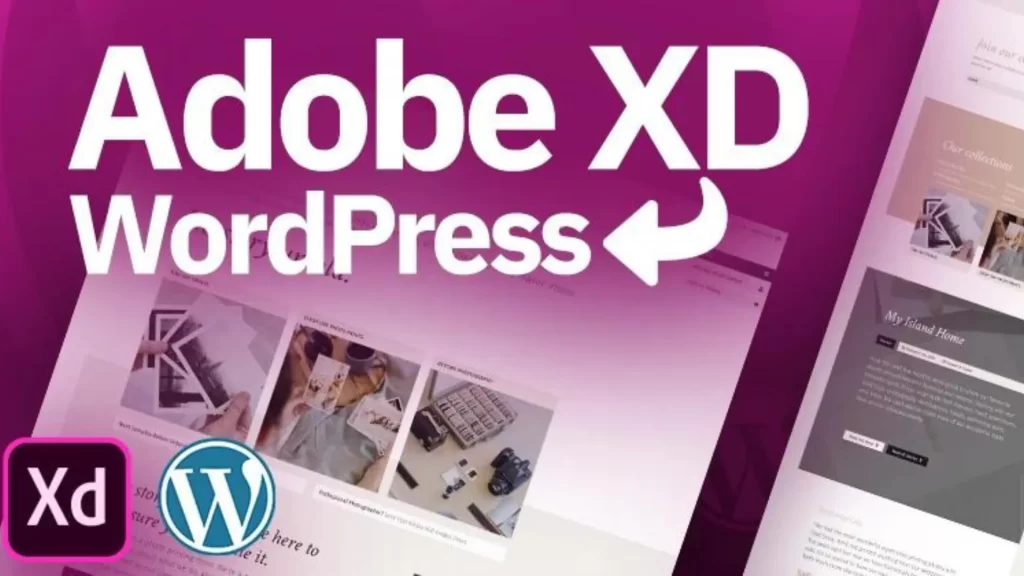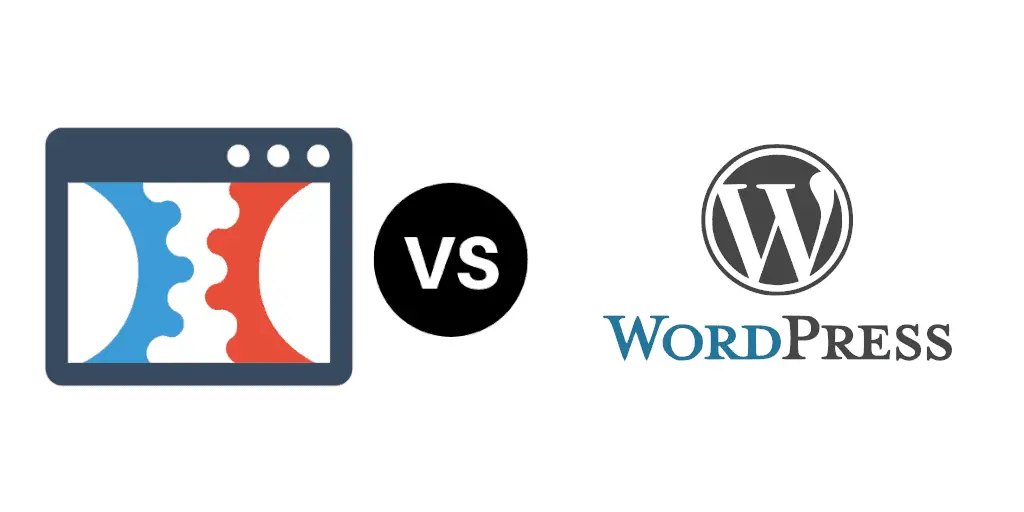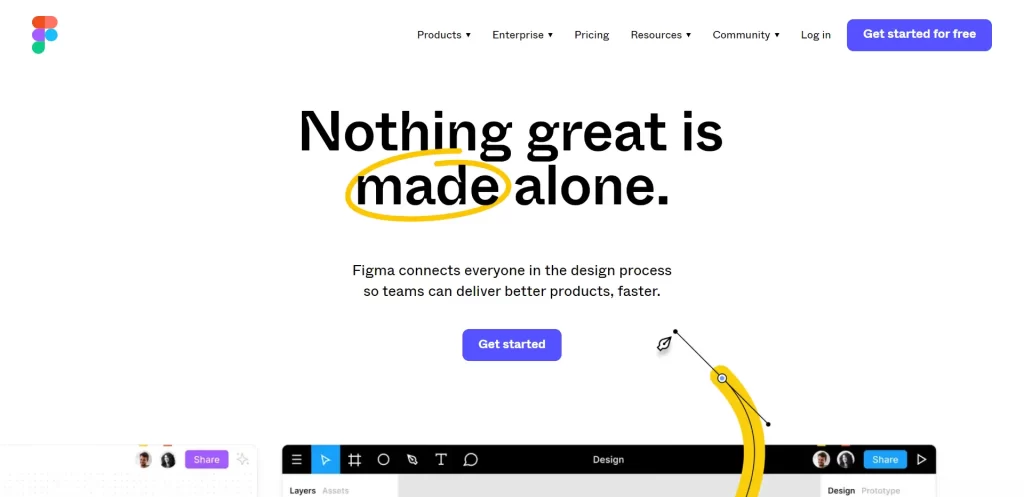When it comes to designing websites, Adobe XD has emerged as a popular tool for creating visually stunning mockups and prototypes. Its intuitive interface and powerful features make it a favorite among designers worldwide. However, to truly bring those designs to life and make them functional, one needs a platform that can seamlessly integrate them. This is where WordPress comes into play.
WordPress, the leading content management system (CMS), provides a robust foundation for building websites with dynamic features and functionalities. By converting Adobe XD designs into WordPress themes, designers and developers can effortlessly transform static mockups into fully interactive and responsive websites.
In this guide, we will explore the process of converting Adobe XD designs to WordPress, highlighting the benefits and ease of bringing your designs to life. Whether you’re a designer looking to collaborate with developers or a business owner seeking to create a visually captivating website, this guide will equip you with the knowledge to make the conversion process seamless and efficient.
Table of Contents
Benefits of Converting Adobe XD Designs to WordPress
When it comes to designing websites, Adobe XD offers unparalleled flexibility and creative freedom. However, to maximize the potential of your designs and create fully functional websites, converting them to WordPress is a game-changer. Let’s explore the benefits of this conversion process:
Enhanced Design Flexibility
WordPress provides a robust platform for implementing complex design elements and customization options. By converting Adobe XD designs to WordPress, you can maintain the integrity of your design vision and ensure that every pixel is faithfully translated into a live website. WordPress offers a wide range of themes, templates, and plugins that allow you to showcase your creativity while delivering a user-friendly experience.
Improved User Experience
User experience (UX) plays a vital role in the success of a website. With WordPress, you have access to an extensive library of plugins and features that can enhance the UX of your website. By converting Adobe XD designs to WordPress, you can incorporate interactive elements, optimize page load speed, and ensure a responsive design that adapts seamlessly across different devices. This results in a website that captivates and engages visitors, leading to increased user satisfaction and better conversions.
Streamlined Development Process
One of the key advantages of converting Adobe XD designs to WordPress is the streamlined development process it offers. Instead of starting from scratch, you can leverage the existing WordPress infrastructure and coding standards to expedite the development process. This eliminates the need for manual coding and reduces the time and effort required to transform your designs into a fully functional website. By using pre-built themes and templates, you can focus on customizing the design elements rather than reinventing the wheel.
Seamless Content Management
WordPress is renowned for its intuitive content management system. By converting Adobe XD designs to WordPress, you gain access to a user-friendly backend interface that allows you to easily manage and update your website content. With its WYSIWYG (What You See Is What You Get) editor, you can effortlessly add new pages, create blog posts, upload media, and make real-time changes to your website’s content. This empowers you to maintain a dynamic and engaging online presence without relying on external developers.
SEO-Friendly Structure
Search engine optimization (SEO) is crucial for improving your website’s visibility in search engine rankings. WordPress offers a solid foundation for implementing SEO best practices. By converting Adobe XD designs to WordPress, you can optimize your website’s structure, meta tags, and URLs to enhance its search engine visibility. WordPress also provides a wide range of SEO plugins that offer advanced features such as XML sitemaps, canonical tags, and keyword optimization, allowing you to optimize your content for better search engine rankings.
By converting your Adobe XD designs to WordPress, you unlock a host of benefits that combine design creativity with functional excellence. It’s time to leverage the power of WordPress and effortlessly bring your designs to life on the web.
Preparing Adobe XD Designs for WordPress Conversion
Before embarking on the process of converting Adobe XD designs to WordPress, it is essential to prepare your designs for a smooth transition. By optimizing and organizing your design assets, you can ensure a seamless integration into the WordPress ecosystem. Let’s explore the key steps involved in preparing your Adobe XD designs for WordPress conversion:
Design Optimization for Web Development
To ensure optimal performance and fast loading times on the web, it is crucial to optimize your Adobe XD designs for web development. Consider the following aspects:
- Resolution: Adjust your design resolution to match common screen sizes and web standards.
- Typography: Ensure that your chosen fonts are web-friendly and easily accessible across different devices and browsers.
- Image Optimization: Compress and optimize images without compromising their quality to minimize file sizes and enhance page loading speed.
Organizing Design Assets
To facilitate a smooth conversion process and ensure efficient management of your design assets in WordPress, it is important to organize them effectively. Consider the following steps:
- File Structure: Create a well-structured folder hierarchy to store your design assets logically. This helps developers easily locate and integrate the necessary files during the WordPress conversion.
- File Naming Conventions: Establish consistent and descriptive file naming conventions for your design assets. This promotes clarity and simplifies the identification and usage of assets during the conversion process.
- Asset Formats: Export your design assets in appropriate formats compatible with WordPress, such as JPEG or PNG for images, and SVG for scalable vector graphics.
By taking the time to optimize and organize your Adobe XD designs, you lay a solid foundation for a seamless conversion process. These preparations ensure that your designs are web-ready and easily accessible for integration into the WordPress platform.
Exporting Design Assets from Adobe XD
Once you have optimized and organized your Adobe XD designs, the next step is to export the necessary design assets for integration into WordPress. Adobe XD provides various options for exporting assets in different formats. Follow these steps to export your design assets:
- Select the desired design element: In Adobe XD, navigate to the artboard or component that contains the design element you want to export.
- Choose the export option: Right-click on the design element or go to the “File” menu and select “Export” or “Export Selected”. A dialog box will appear, providing export options.
- Select the export format: Choose the appropriate format for the design asset, such as PNG, JPEG, or SVG. Consider the specific requirements of each asset and the purpose it serves on your WordPress website.
- Adjust export settings: Depending on the export format, you may have additional settings to customize, such as resolution, compression level, or transparency options. Make the necessary adjustments based on your preferences and requirements.
- Choose the export destination: Specify the folder location where you want to save the exported design assets. Ensure that the export destination aligns with your organized file structure for easy integration into WordPress.
- Repeat the process for other design assets: If your Adobe XD design contains multiple design elements or screens, repeat the export process for each element you want to incorporate into your WordPress website.
By following these steps, you can export your Adobe XD design assets in the appropriate formats for seamless integration into WordPress. The exported assets will serve as the building blocks for creating your WordPress theme based on your Adobe XD designs.
Converting Design Elements to WordPress Components
Now that you have exported your design assets from Adobe XD, it’s time to convert them into WordPress components. This involves translating your Adobe XD design elements, such as the header, footer, menus, and content sections, into their corresponding WordPress counterparts. Follow these steps to convert your design elements to WordPress components:
Header and Footer
- Locate the header and footer design elements from your Adobe XD design.
- Create header.php and footer.php files in your WordPress theme directory.
- Copy the HTML and CSS code from the Adobe XD design and paste it into the respective files.
- Customize the code as necessary to align with WordPress coding standards, ensuring proper integration and responsiveness.
Menus and Navigation
- dentify the menu and navigation design elements in your Adobe XD design.
- In WordPress, navigate to the Appearance > Menus section.
- Create a custom menu and add the desired menu items based on your Adobe XD design.
- Customize the menu styling using CSS to match the visual design of your Adobe XD mockup.
Content Sections
- Analyze the different content sections in your Adobe XD design, such as the homepage, about page, blog page, etc.
- Create corresponding template files in your WordPress theme directory, such as home.php, about.php, blog.php, etc.
- Copy the content section HTML and CSS code from the Adobe XD design into the respective template files.
- Ensure that the code is properly integrated with WordPress template tags to dynamically fetch and display content.
Styling and Customization
- Adjust the styling of your WordPress components to match the design aesthetics of your Adobe XD mockup.
- Leverage CSS to customize colors, typography, spacing, and other visual elements.
- Consider using WordPress theme customization options, custom CSS, or child themes to implement these style changes.
By converting your Adobe XD design elements into WordPress components, you’re essentially translating your static mockup into dynamic and interactive elements within the WordPress ecosystem. This process allows you to take full advantage of WordPress’s content management capabilities while preserving the visual integrity of your design.
Implementing Responsive Design
In today’s mobile-centric world, having a responsive website is essential. It ensures that your WordPress website looks and functions optimally across various devices and screen sizes. To implement responsive design using your Adobe XD designs in WordPress, follow these steps:
Responsive Design Principles
- Understand the key principles of responsive design, such as fluid layouts, flexible images, and media queries.
- Ensure that your Adobe XD designs are created with responsiveness in mind, allowing elements to adapt to different screen sizes.
CSS Media Queries
- Use CSS media queries to define different styles for different screen sizes.
- In your WordPress theme’s CSS file, write media queries targeting specific breakpoints (e.g., for mobile, tablet, and desktop).
- Adjust the layout, font sizes, and other design elements within each media query to optimize the appearance on different devices.
Mobile-First Approach
- Adopt a mobile-first approach by designing for mobile devices first and then scaling up for larger screens.
- Modify your Adobe XD designs to prioritize mobile user experience, ensuring the content is easily accessible and readable on smaller screens.
Responsive Images
- Optimize images for responsiveness by using CSS techniques like max-width: 100%.
- Consider using responsive image plugins or WordPress features like srcset and sizes attributes to automatically deliver appropriately sized images based on the device’s screen resolution
Testing and Debugging
- Test your responsive WordPress website on various devices and screen sizes to ensure proper rendering and functionality.
- Use browser developer tools or online testing tools to simulate different screen resolutions and identify any issues that need to be addressed.
- Debug and refine your CSS and HTML code as needed to resolve any responsiveness-related issues.
By implementing responsive design techniques, your WordPress website will adapt gracefully to different devices, providing an optimal user experience. It ensures that your Adobe XD designs translate seamlessly into a visually appealing and functional website across the entire spectrum of devices.
Customization and Testing
Once you have converted your Adobe XD designs to WordPress components and implemented responsive design techniques, it’s time to focus on customization and testing. This phase allows you to fine-tune your WordPress website based on your design vision and ensure that it functions flawlessly. Follow these steps to customize and test your WordPress website:
Customizing WordPress Themes
- Customize the appearance and functionality of your WordPress theme to align with your Adobe XD designs.
- Utilize WordPress theme customization options, such as the Customizer, to modify colors, typography, layout, and other design elements.
- Consider creating a child theme to make customizations while preserving the ability to update the parent theme.
Plugin Integration
- Install and integrate WordPress plugins that extend the functionality of your website and align with your design requirements.
- Explore plugins that enhance features such as contact forms, image galleries, sliders, social media integration, and more.
- Ensure that the plugins you choose are compatible with your WordPress version and actively maintained by reputable developers.
Content Integration
- Begin integrating your website’s content, such as text, images, videos, and other media elements, into the respective sections based on your Adobe XD designs.
- Use the WordPress dashboard to create pages, blog posts, and other content types as needed.
- Pay attention to formatting, spacing, and styling to maintain consistency with your design vision.
Cross-Browser and Cross-Device Testing
- Test your WordPress website on different web browsers, such as Chrome, Firefox, Safari, and Edge, to ensure consistent rendering and functionality.
- Verify that your website performs well and displays correctly on various devices, including desktops, laptops, tablets, and smartphones.
- Conduct thorough testing and make necessary adjustments to address any compatibility or layout issues across different platforms.
User Experience Testing
- Put yourself in the shoes of your website visitors and navigate through your WordPress website to evaluate the user experience.
- Test the website’s navigation, functionality of interactive elements, loading speed, and overall usability.
- Gather feedback from others, such as colleagues or target audience members, to gain insights and identify areas for improvement.
By customizing your WordPress theme, integrating plugins, and thoroughly testing your website, you ensure that it meets your design specifications and delivers an exceptional user experience. Regularly monitor and update your website to address any future design enhancements or changes. With your Adobe XD designs seamlessly translated into a fully functional WordPress website, you are ready to launch and showcase your design prowess to the world.
Conclusion
In conclusion, converting Adobe XD designs to WordPress empowers designers to seamlessly translate their visual creations into fully functional websites. By optimizing design assets, exporting them correctly, converting elements to WordPress components, implementing responsive design, and customizing and testing the website, you can create a captivating and user-friendly online presence. Embrace the synergy of Adobe XD and WordPress to unlock endless possibilities for your web design projects. Start transforming your designs into reality today and make your mark on the digital landscape.